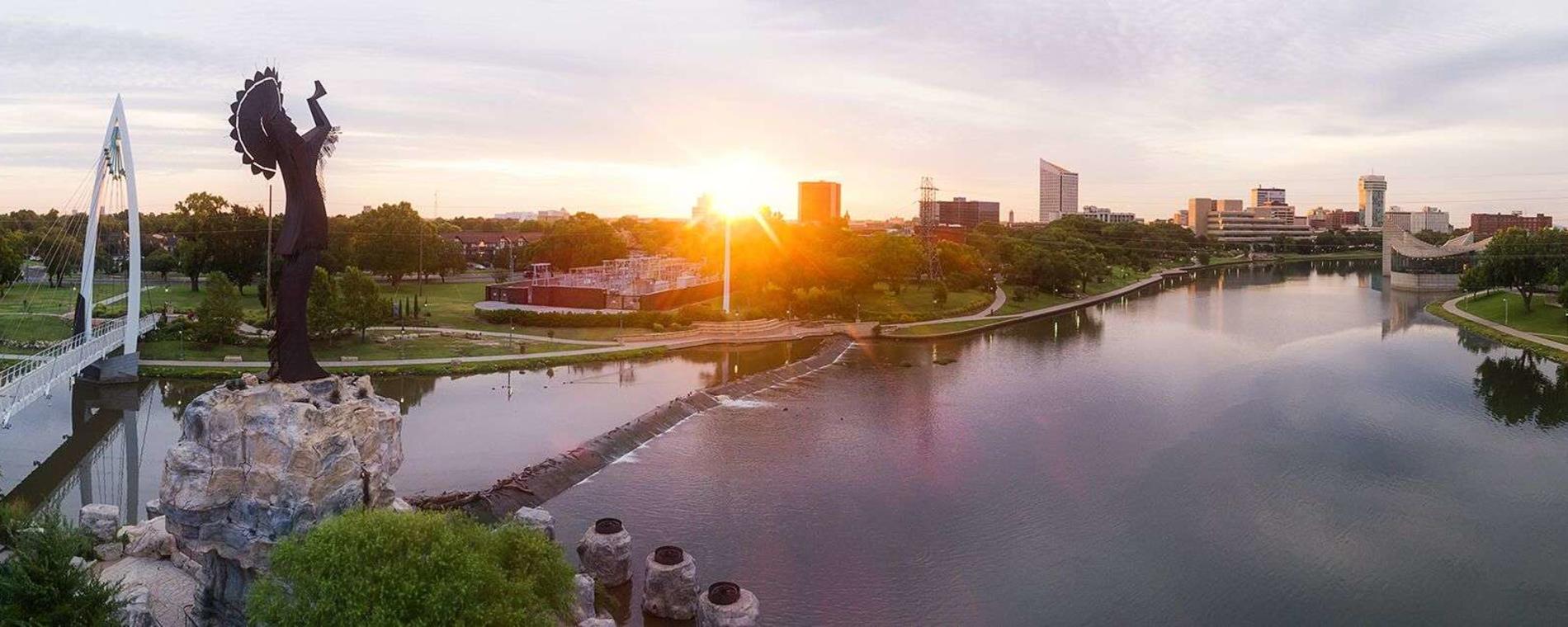Create a Special Offer
1.Click Collateral to create/edit a special offer
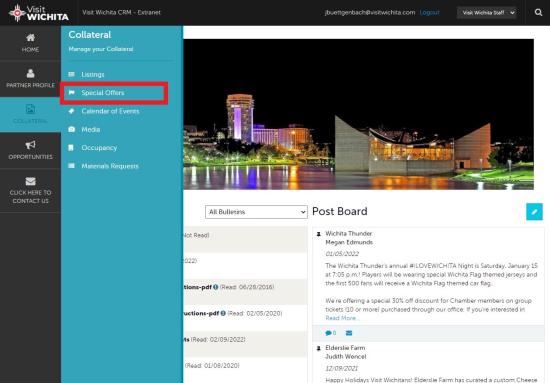
2. After you click on Special Offers under the Listings icon, you will be presented with your organization's offers (if any). The pencil icon will allow you to edit an existing offer. By clicking the eyeball icon, you can view the existing offer. The clone icon will allow you to duplicate an offer. You can also create a new offer by clicking the Add Offer button.
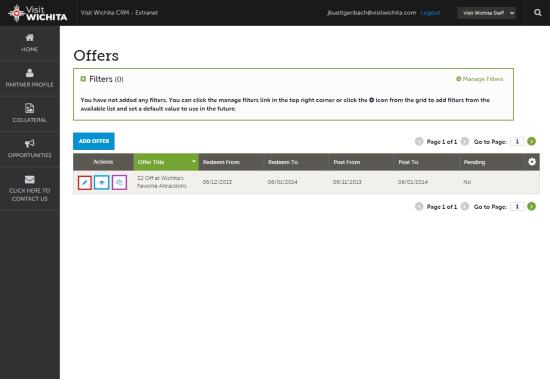
3. When you view, edit, or add an offer, you can quickly scroll to a section on the page by clicking the section links on the left of the page.
- If you are viewing an offer, the button in the top left will say Edit.
- If you are editing an offer, the top left button will say Save.
- You must click the Save button before any of your changes are actually saved! As with listings, you have the ability to attach images to your offers.
IMPORTANT NOTE: Any edits or adding of offers will require approval from Visit Wichita. Upon saving your updates, Visit Wichita will be notified of your changes/adds and will notify you when the changes are updated.
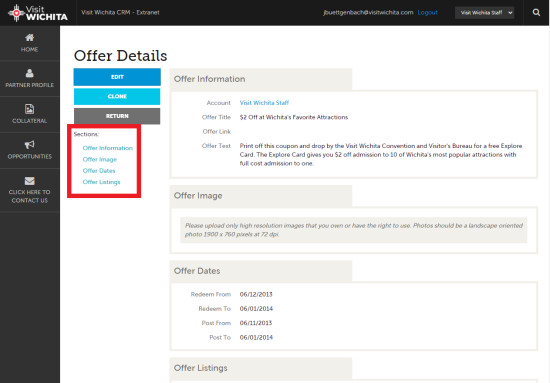
4. Offer Information: The Offer Title will display on your deal. The Offer Link will link to the offer. The Offer Text should be a brief description of the deal.
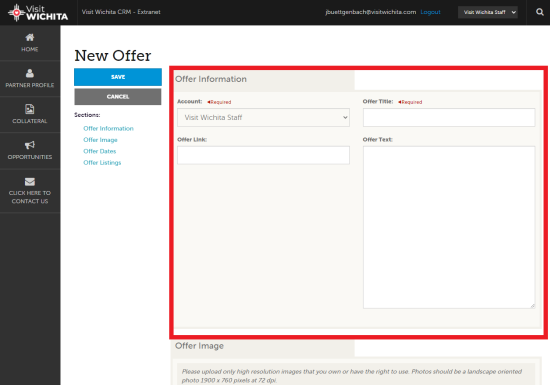
5. Offer Image: Please choose the image to accompany your special offer.
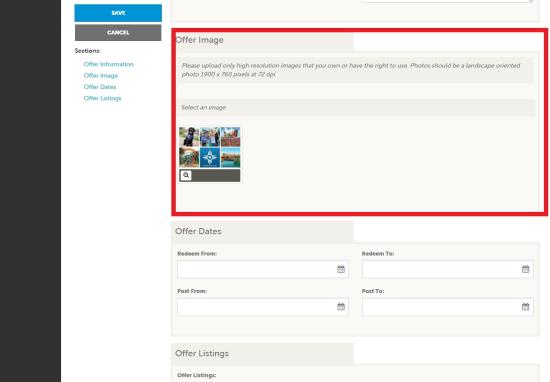
6. Offer Dates:
a. Redeem From and To = valid dates of coupon
b. Post From and To = display dates of coupon
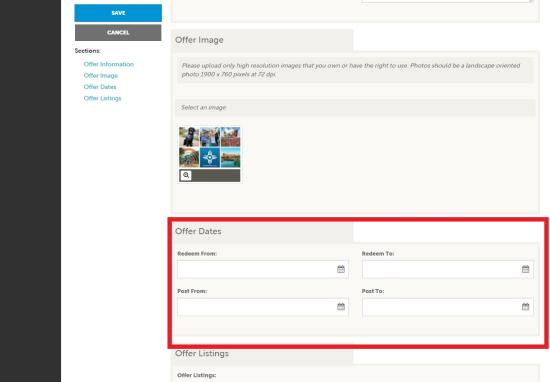
7. Offer Listing: False will not connect your offer to your Visit Wichita listing. Selecting Website Listing will connect your offer to your partner listing on the Visit Wichita website
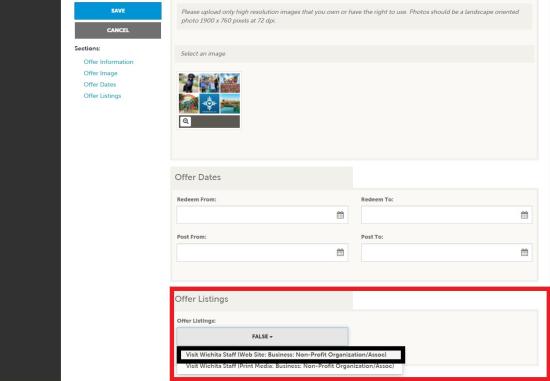
8. Remember to Save.
Next Step:
Add Photos/Video (Media)